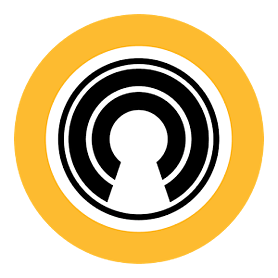Remembering Passwords Made Easy
If you’re like me, and indeed most people, you tend to have a bit of trouble remembering passwords for your different online accounts. At the very least, you may remember the passwords themselves, but not what they go to. What’s worse is that many account-connected services will auto-lockout when hit with too many wrong passwords. It’s almost like having a lock that breaks and becomes unusable after you try the wrong key.

Thankfully, as many companies and developers have become aware of this common problem, a good number of tools, features, and programs have cropped up over the years to help. We’ll be looking at some of these solutions, from built in features to standalone programs, and comparing the capabilities and convenience of everything from the basic to the advanced.
The most basic form of password management is the built-in password autofill option incorporated into most modern web browsers.
Now, for the most commonly used browsers out there, any new webpage or account that is signed into with a username and password will prompt the browser in question to ask if the user wishes to save that information for easy access later. If the user chooses to accept the prompt, then the browser will automatically enter the correct information to log in to a webpage every time the user accesses said webpage. In addition to this convenience, most browsers also have synchronizing capabilities to some extent, and as such can log a user in and provide usernames and passwords for the user’s accounts, even on a computer that wasn’t originally used to save the password, so long as the user is logged into the browser itself.
However, this method has its disadvantages. First off, the very fact that the information is not itself password protected means that anyone with access to your computer, or one of the computers you are signed into with that browser, can access any of your accounts without having to directly know the information required to do so. Besides this, the feature itself is usually not very easy to control. Once a password is saved, some browsers require you to go through a mess of menus and interfaces to manage or remove this type of saved information, and some don’t let you pick and choose, requiring you to remove all of the browser’s data, even down to your history and your bookmarks, in order to get rid of a saved password. For another thing, the browser’s password saving is obviously limited to only things you can open in said browser, and will not be effective on applications loaded onto your computer such as Adobe Creative Cloud, QuickBooks, ACT!, etc.
The next step up from this form of credential management are tools like Norton’s Identity Safe.
Identity Safe is a free program provided by Norton, and is frequently bundled with their antivirus package, making it one of the more commonly seen options on this list. Although it has some of the same limitations as the browsers’ integrated options, it definitely surpasses them in a few key areas. For one thing, it protects your many passwords with a master password, which is immediately more secure than browser-stored passwords. It still stays synchronized across different computers and devices since it is cloud based, meaning wherever you go, your passwords are just a log in away. It has an account and password manager for deleting or altering login data for different websites and specific accounts should they change or become out of date. It can also conveniently import existing passwords and account information from a web browser of your choice, so upon setting it up it is not necessary to go through and re-enter every piece of information you already have stored. It can also remember multiple logins for the same site, should you have multiple accounts.
Unfortunately, it still faces certain disadvantages, just like the options listed above. For one thing, Identity Safe only works, once again, on webpages. It has no support for logging into applications outside of a web browser. It also is not as secure as many would like, as all those passwords you have stored could be the most secure in the world, but that wouldn’t protect you if someone were to guess your master password. Beyond this, it also reportedly has trouble with identifying certain web pages that it should save the passwords for, but doesn’t. All in all, it’s a good option for the fact that it’s free, and it’s more secure than not, but it still has its disadvantages.
If you are looking for essentially the last word in secure passwords, look no further than products such as LastPass and Roboform.
Both programs rectify every weakness seen in the previous options, and include every feature already seen. However, both add the ability to generate large, randomized, and complex passwords. Both also work on external applications as well as webpages. both allow for numerous different form autofills and account logins for as many websites and applications as you wish as well. Security wise, both are heavily encrypted and virtually impossible to breach, as well as having the capability to set up a two step-authentication, which is a method of logging in that requires more than one password or method. In fact, the user has a good deal of options for authentication methods, even down to their fingerprints if the device has a fingerprint reader.
All in all, you cannot get more secure than these. Their convenience parallels their effectiveness, removing any real difficulty in choosing or managing what information is to be protected by these applications. In this day of identity theft and cyber crime, it is all the more important to remain vigilant and well guarded online.
Related posts: Battle of the Browsers