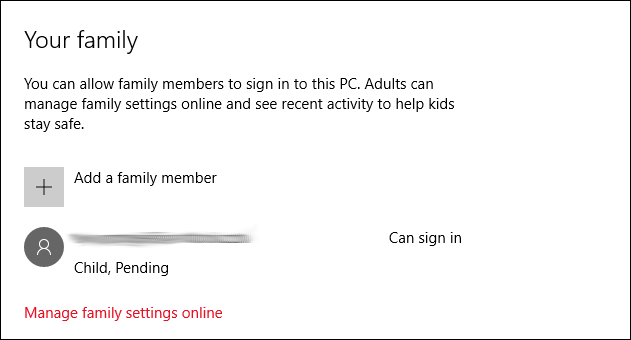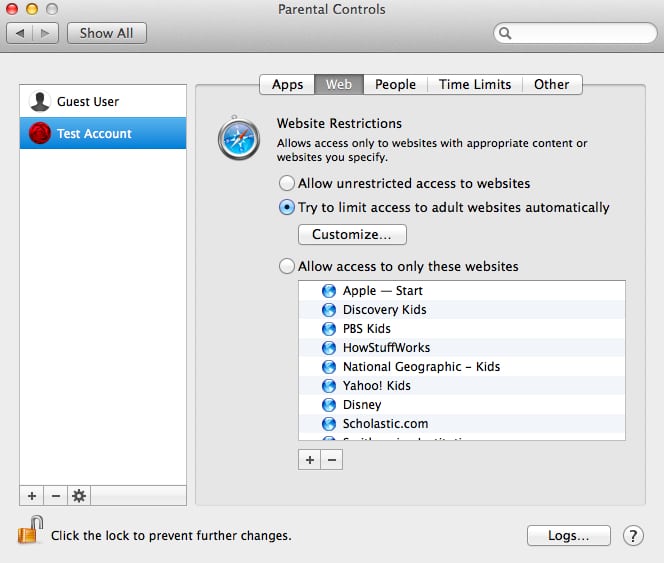Parental Control in Mac and Windows
For many parents out there, keeping a watchful eye on the types of content their children are exposed to online is an order of high priority. To reflect the importance of this task, both Microsoft and Apple have stepped up to the plate with their own parental controls systems built right into the latest versions of Windows and Mac OS.

In the case of Microsoft, the parental control system for Windows 10 has been improved and revised somewhat from previous iterations, and is now controlled primarily through the Microsoft Accounts. Parents will set up an account for their children, and add it to their “Family”, which is a sort of administered account group. Special steps are taken to ensure the account is properly classified, allowing parents to provide the right level of protection based on the child’s age range, among other factors.
The “Child” account, once set up, is registered under the “Parent” account’s contact information for recovery purposes, just in case the account gets hacked or the password is forgotten. The parent also has the option to receive weekly activity reports regarding what the child has been up to, what sites they’ve visited, etc.
By selecting the “Manage Family Settings Online” option under the “Accounts” and “Family” settings menu, parents will be redirected to a webpage that will allow them to disallow access to inappropriate websites, as well as restricting specific undesirable, but not explicitly “Inappropriate”, websites from access. Beyond websites, the control system can also limit applications and games to specific age ranges and rating levels, or similarly, on a subject by subject basis.
In addition to Application access controls, the control panel also has the capability of limiting access to the computers during specific times, and even has functionality for restricting the total time on the computer for a given day to a specific number of hours. These types of settings are geared toward enforcing bed times and keeping kids from spending too long on the computer on school days and the like.
For Apple, setting parental controls is similarly simple, but there are a few differences. To start parental controls, the parent must obviously choose or add a child account. However, in this case, the “Managed” account does not necessarily have to be an online account, but can instead be localized to only that computer in particular.
Once the parental control system is enabled and one or more managed accounts are chosen, parents have control over many of the factors their Windows counterparts do. These include setting which applications can be used, what websites can be accessed, and the time during which that user can log in.
Beyond a blanket filter of websites the computer deems objectionable, the parent can customize what they don’t want the child to see, allowing certain websites to be blocked or allowed in particular. Alternatively, it can act with a whitelist instead, blocking every website except the websites provided on the list.
In addition to this, Mac users can also affect control over what items can be purchased in the different app stores available, as well as who the user can email or have contact with.
All in all, both systems have their merits, and with keeping children safe on the internet, parental controls have come a long way.
Related posts: Safe Driving Apps: Keeping Your Family Safe on the Road, What Your Child Could be Hiding from You Online